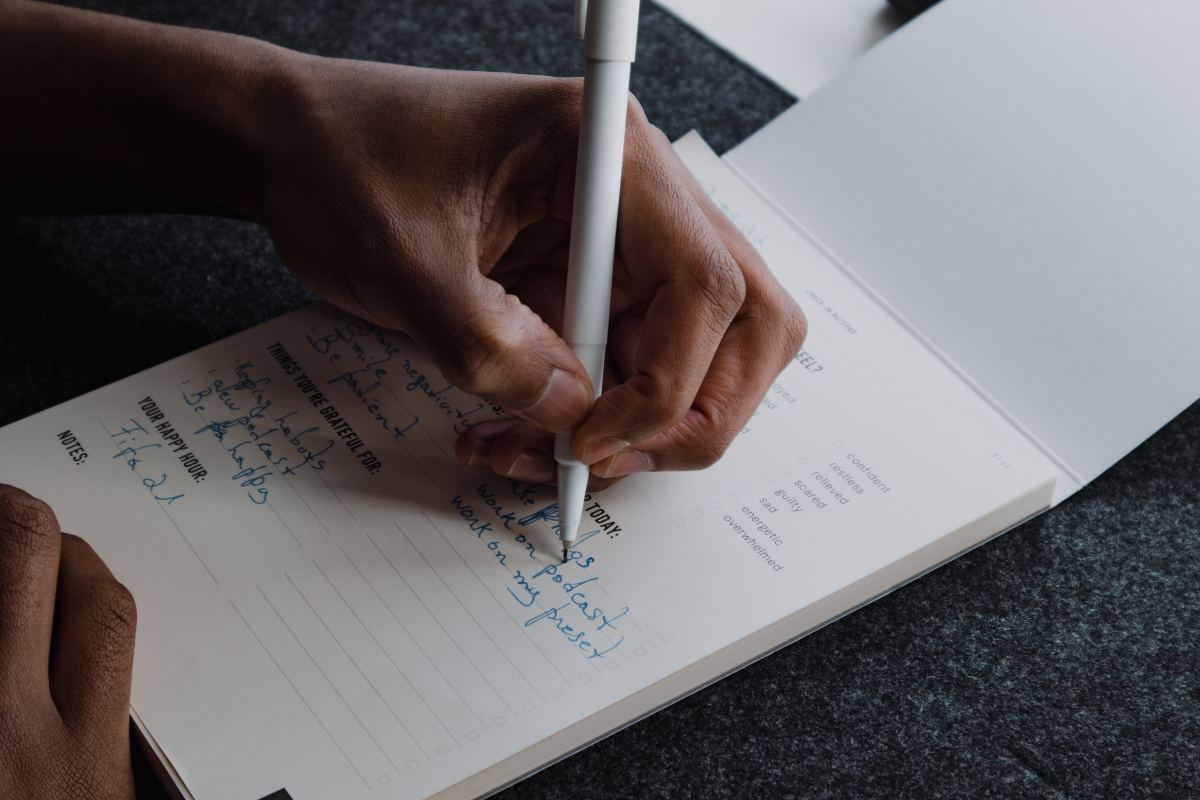How to Organize Files

Before I started working in an office setting and before I was responsible for organizing my family's files. It was an absolute mess! I never knew where my bills were, I never knew where my important documents were, everything was in random boxes just shoved about. TOTAL DISASTER! It certainly didn't help that I have been moving to a new place every year for the past 4 years.
Now I work in Human Resources and have learned and developed some easy and efficient ways to stay organized. This Hub is for people with zero to very little organization experience. After you're done here, you won't be looking at a career in Professional Organizing, but you'll at least be able to find your passport without being reduced to tears.
In this Hub I will describe ways to file your physical papers and also how to organize your files digitally. We'll take a look at actual paperwork first, then look at the option of digital filing.
Things You'll Need
I have here 3 options for organizing. Use the method you think will work best with you.
Here are things all three options will need:
- Safe place to store files
- Hole Puncher
- Paper Clips and/or Stapler
- Marker Pen
- Corkboard (optional)
- File Basket (optional)
- Label Machine or Printable Labels (optional)
Things You'll Need Based on Option
Option 1: Loose Files
| Option 2: File Organizer
| Option 3: Binder
|
|---|---|---|
1 Large Envelope/Folder (per person)
| 1 File Organizer (per person)
| 3-ring Binder (per person)
|
A folder for each needed category (Bills, Personal Documents, Medical Files, Etc.)
| A section for each needed category.
| A divider for each needed category.
|
Prong Fasteners (optional)
| Clear Sheet Protectors with holes
| |
Hanging folders and a drawer to put them (optional)
| 3-ring Hole Puncher
|
Suggested Categories:
- Identification/Personal Documents
- Medical Records
- Bills
- Bank Statements/Property Documents
- Receipts
- Business Cards
- Recipes
- Essays/Reference Material
- Cards/Letters
Collect & Sort
Pretty self explanatory. Collect all papers and documents you can find in your house and pile them up.
Once you feel you couldn't possibly have a single file left out, go through your papers. Throw out whatever you don't need and make piles of the rest.
If you are sorting files for more than one person, make separate files for each person. It's much easier to have a single file for each individual than to have everyone's files thrown together. If you have things with more than one person's name (such a a bill or a lease), consider making a joint file to hold on to all the documents you share, or choose one person to be the primary.
Once your files are collected and sorted, paperclip like-files (such as cable bills, or medical papers dealing with a particular accident). Then you can organize the files in chronological order, or in an order that makes sense to you.

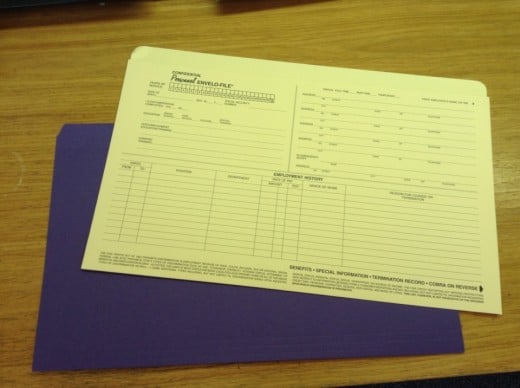
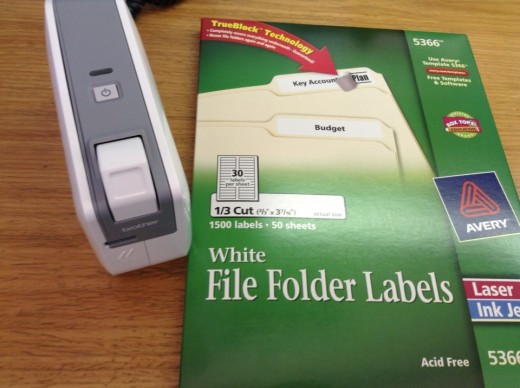
Put It All Away
Option A
Put your sorted files away in folders labelled what each category is. It helps to keep things colour coded, so consider giving each category an assigned colour.
You can use prong fasteners to secure loose sheets of paper to their assigned folders, but it isn't necessary.
Once all your files are put away, put them in the appropriate large folder, clearly labelled with the person's name.
If you have a hanging file folder and a drawer or box to put them in store them. Otherwise, keep them somewhere safe where they will not fall over and spill out.
Option B
Label each section in the file organizer and put the files away.
Close up the organizer and put it away some place safe.
This is probably the easiest, method--but be warned! It's really easy for files to get mixed up since the sections are groups all together. Additionally, if you have a lot of papers, your organizer will fill up fast.
Option C
Hole punch all the files that you can. For the ones that you can't/shouldn't put them in sheet protectors.
Clearly label dividers and put files away.
Find a safe place to put your binder.
Going Digital
Digitally filing your papers can be a convenient and stress-free way of organizing your files. With digital files you can easily pull up documents you need, send them, or print them out, without having to shuffle through paperwork.
There are only two drawbacks that I can think of when it comes to digital files:
- First, in situations where you need original copies of your documents this method will not help you out at all. So, in this case, it's a good idea to still organize your physical files.
- Secondly, being able to access files easily can work against you if someone else is able to get into your files and steal your information. To prevent this, make sure you are very cautious about where you save your files and don't make a habit of telling people where you keep them.
Other than that, I really like filing my documents digitally. It's saved me a lot of time and frustration in situations where I have needed a document right away and did not have the time to go looking for it.
Things you'll need:
- Your sorted documents
- A scanner
- A computer
- Adobe Acrobat Pro (optional, but highly recommended)
- Cloud sharing account with plenty of storage space (optional)
- An external hard drive or flash drive with plenty of space (optional)
Sort & Scan
Your first step is the same as organizing physical files; collect and sort your documents.
Once everything is sorted, scan them into your computer. If you have Adobe Acrobat Pro you can scan all of your files at once then divide them into separate files. If you don't have Adobe Acrobat Pro, you will just have to scan each individual file separately.
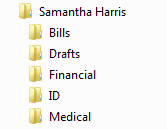
Label & File
Create a folder on your computer or the external harddrive/flash drive you are saving your personal files to. It can be your name, or the name of the person you're filing the documents for.
Create sub-folders for each category underneath that folder. These could be "Bills," "Medical Papers," "Bank Statements," "Identification," etc.
When saving your files give them clear and distinct names so you know exactly what you are looking at and you will be able to find the files easily if you have to do a search. If dates are relevant to the document, add those in as well.
For example, if you have bills for Con Edison you can save your electric bill as "Con Edison Electric Bill 08.2014 Due 09.15.2014" This way you know this is your Con Ed bill for August, 2014 and that payment is due September 15th.
If the document is your marriage certificate though, you could simply save it as "Marriage Certificate" (unless of course you need a reminder about when your anniversary is, then of course, you could save it as "Marriage Certificate 12.17.2011"). Birth certificates could be saved as "Samantha Harris Birth Certificate."
Once you're done saving and filing your documents away, you will be able to access them easily whenever you need them. If you're concerned about your privacy and security, save them on an external hard drive or flash drive, and put the device away someplace safe and secure.
I highly recommend NOT throwing away your documents after you've scanned them as technology can be unpredictable and you never know when you will need the originals. Additionally, I would recommend making a back-up of your documents on another device, just in case your computer or device breaks.
What is cloud storage?
Cloud Storage
If you want to use systems such as Dropbox or Google Drive to save and store your files, you do so at your own risk. While cloud sharing gives you the ability to access your information anywhere you can get online, it also gives anyone who breaks into your account to access that information as well.
It works the same way as saving files on your computer or a hard drive, but instead puts the information online. You could use these systems to save less sensitive material, such as your favorite recipes, letters from friends, business cards, essays, receipts, and any other documents that won't exactly put you at risk for identity theft if someone happened to find it.
I have had terrible luck with technology, so I love using cloud sharing to save my photos and writing, the two things I value most on my tech devices. I love that, no matter where I am in the world, I have access to the story I'm working on or can take a look at my kid's smiling faces.
Stay Organized
All of that was the easy part! The hard part now is developing a routine that encourages organization.
When you receive mail, open it right away. Discard what you don't need.
Consider getting a cork board or put important and urgent files (such as bills) somewhere you can clearly see them and take care of them. Once you don't need the file anymore, throw it away or put it in your file. Don't let your papers pile up again.
If you don't want to deal with putting your files away every day, get a basket to put your mail and papers in. When it starts getting full, take time to put it all away. Or assign a day out of the week or month to go through the basket. If you're filing things digitally, scan your new files at this time.
Put files away when you are done using them so they won't get lost or misplaced.
Encourage everyone in the household to do the same.
I hope these tips were useful and help you get organized! I know how frustrating it can be to be disorganized and how badly that can affect your life. It's amazing how far just a little bit of organization can go!
This content is accurate and true to the best of the author’s knowledge and is not meant to substitute for formal and individualized advice from a qualified professional.